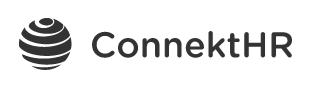Pivot Tables are one of Excel's most powerful and versatile features, enabling users to quickly summarize, analyze, and interpret large datasets. In this comprehensive 3-hour webinar, participants will journey from the basics to advanced techniques in Pivot Table usage. We will start by understanding the fundamental components and their practical applications, followed by exploring the different areas of a Pivot Table, including rows, columns, values, and filters. Participants will learn how to enhance their data manipulation with slicers and calculated columns, gaining insights into how these tools can streamline data analysis. The final segment will delve into 20 advanced Pivot Table tricks, aimed at boosting productivity and uncovering deeper data insights. This webinar is ideal for anyone looking to master Pivot Tables, from beginners to advanced Excel users.
WHY SHOULD YOU ATTEND?
Attending this webinar will transform your ability to analyze and interpret data in Excel through the powerful features of Pivot Tables. Whether you're a beginner or an advanced user, this training offers comprehensive coverage, starting from the basics and progressing to advanced tricks and techniques. You will gain practical skills that can be immediately applied to your work, enhancing your efficiency and effectiveness in data analysis. By the end of the webinar, you'll be equipped with the knowledge to create insightful, dynamic reports, allowing you to make data-driven decisions with confidence. Don't miss this opportunity to elevate your Excel skills and become a Pivot Table expert.
AREA COVERED
During this webinar, the following areas will be thoroughly covered:
- Introduction to Pivot Tables
- Basics of Pivot Tables: What they are and their key uses.
- Understanding the different areas of a Pivot Table: rows, columns, values, and filters.
- Step-by-step guide to creating your first Pivot Table.
- Intermediate Topics
- Implementing and customizing slicers.
- Advanced slicer tricks for more effective data filtering.
- Creating and using calculated columns in Pivot Tables.
- Advanced Pivot Table Tricks
- Connecting a single slicer to multiple Pivot Tables.
- Creating timelines for efficient date filtering.
- Performing year-to-date and year-over-year calculations.
- Grouping items and managing multiple filters per field.
- Creating multiple reports with just a few clicks.
- Customizing Pivot Tables
- Changing the names of items and fields.
- Allowing multiple filters per field.
- Repeating item labels and customizing report layouts.
- Enhancing Data Analysis
- Applying top-end filters to highlight key data.
- Sorting Pivot Table Fields A to Z.
- Replacing blank values and showing items with no data.
- Efficiency and Automation
- Creating dynamic data validation lists.
- Automatically refreshing Pivot Tables when opening the workbook.
- Managing and applying multiple subtotal aggregations.
LEARNING OBJECTIVES
By attending this webinar, participants will be able to:
- Understand the fundamental concepts and practical uses of Pivot Tables in Excel.
- Identify and effectively utilize the different areas of a Pivot Table: rows, columns, values, and filters.
- Create and apply slicers to enhance data manipulation and visualization.
- Develop and use calculated columns within Pivot Tables to perform custom calculations.
- Implement 20 advanced Pivot Table tricks to streamline data analysis and reporting.
- Connect multiple Pivot Tables to a single slicer and create timelines for better date filtering.
- Perform year-to-date and year-over-year calculations directly within Pivot Tables.
- Customize Pivot Table reports by grouping items, changing field names, and applying multiple filters per field.
- Automatically refresh Pivot Tables upon opening the workbook and manage multiple subtotal aggregations.
- Create dynamic, unique data validation lists and reports with minimal effort.
WHO WILL BENEFIT?
- Business Professionals: Individuals who need to analyze and present data as part of their job responsibilities.
- Data Analysts: Professionals looking to enhance their data manipulation and reporting skills using Pivot Tables.
- Excel Users of All Levels: Whether you are a beginner looking to understand the basics of Pivot Tables or an advanced user aiming to learn sophisticated tricks and techniques.
- Students and Academics: Those who need to work with large datasets and require efficient tools for summarizing and analyzing data.
- Financial Analysts: Professionals who rely on Excel for budgeting, forecasting, and financial reporting.
- Project Managers: Individuals responsible for tracking project data and performance metrics.
- Anyone Interested in Data Analysis: Individuals looking to improve their Excel skills and make data-driven decisions more effectively.
Attending this webinar will transform your ability to analyze and interpret data in Excel through the powerful features of Pivot Tables. Whether you're a beginner or an advanced user, this training offers comprehensive coverage, starting from the basics and progressing to advanced tricks and techniques. You will gain practical skills that can be immediately applied to your work, enhancing your efficiency and effectiveness in data analysis. By the end of the webinar, you'll be equipped with the knowledge to create insightful, dynamic reports, allowing you to make data-driven decisions with confidence. Don't miss this opportunity to elevate your Excel skills and become a Pivot Table expert.
During this webinar, the following areas will be thoroughly covered:
- Introduction to Pivot Tables
- Basics of Pivot Tables: What they are and their key uses.
- Understanding the different areas of a Pivot Table: rows, columns, values, and filters.
- Step-by-step guide to creating your first Pivot Table.
- Intermediate Topics
- Implementing and customizing slicers.
- Advanced slicer tricks for more effective data filtering.
- Creating and using calculated columns in Pivot Tables.
- Advanced Pivot Table Tricks
- Connecting a single slicer to multiple Pivot Tables.
- Creating timelines for efficient date filtering.
- Performing year-to-date and year-over-year calculations.
- Grouping items and managing multiple filters per field.
- Creating multiple reports with just a few clicks.
- Customizing Pivot Tables
- Changing the names of items and fields.
- Allowing multiple filters per field.
- Repeating item labels and customizing report layouts.
- Enhancing Data Analysis
- Applying top-end filters to highlight key data.
- Sorting Pivot Table Fields A to Z.
- Replacing blank values and showing items with no data.
- Efficiency and Automation
- Creating dynamic data validation lists.
- Automatically refreshing Pivot Tables when opening the workbook.
- Managing and applying multiple subtotal aggregations.
By attending this webinar, participants will be able to:
- Understand the fundamental concepts and practical uses of Pivot Tables in Excel.
- Identify and effectively utilize the different areas of a Pivot Table: rows, columns, values, and filters.
- Create and apply slicers to enhance data manipulation and visualization.
- Develop and use calculated columns within Pivot Tables to perform custom calculations.
- Implement 20 advanced Pivot Table tricks to streamline data analysis and reporting.
- Connect multiple Pivot Tables to a single slicer and create timelines for better date filtering.
- Perform year-to-date and year-over-year calculations directly within Pivot Tables.
- Customize Pivot Table reports by grouping items, changing field names, and applying multiple filters per field.
- Automatically refresh Pivot Tables upon opening the workbook and manage multiple subtotal aggregations.
- Create dynamic, unique data validation lists and reports with minimal effort.
- Business Professionals: Individuals who need to analyze and present data as part of their job responsibilities.
- Data Analysts: Professionals looking to enhance their data manipulation and reporting skills using Pivot Tables.
- Excel Users of All Levels: Whether you are a beginner looking to understand the basics of Pivot Tables or an advanced user aiming to learn sophisticated tricks and techniques.
- Students and Academics: Those who need to work with large datasets and require efficient tools for summarizing and analyzing data.
- Financial Analysts: Professionals who rely on Excel for budgeting, forecasting, and financial reporting.
- Project Managers: Individuals responsible for tracking project data and performance metrics.
- Anyone Interested in Data Analysis: Individuals looking to improve their Excel skills and make data-driven decisions more effectively.
Speaker Profile
 Abdelrahman Abdou
Abdelrahman Abdou
Abdelrahman Abdou is an experienced Excel and Power BI Trainer and Consultant with over 10 years of expertise in reporting, business intelligence, and data analytics, Abdelrahman has worked with some of the largest telecom companies in Egypt and Canada. Their extensive background in data analysis and visualization makes them a highly sought-after consultant and educator.As a dedicated trainer and consultant, Abdelrahman specializes in helping clients master Excel and Power BI. They conduct live sessions, webinars, and in-class training, focusing on automating reporting processes, creating insightful dashboards, and leveraging advanced Excel functions for efficient data management.
Upcoming Webinars

Pay Transparency in Action: Strategies for Building Trust a…

Designing Employee Experiences to Build a Culture of Compli…


Reinvent Your Business with the Power of AI

Excel Lookup Functions: VLOOKUP, HLOOKUP, and XLOOKUP Made …

Developing and Implementing Quality Culture in the Organiza…

Navigating the New HIPAA Security Rule Amendments for 2025

Break Free from Toxicity: Reclaim Your Power and Peace


Tips and Techniques for Conducting an Effective Fraud Risk …

Physician Employment Agreements: Problem Areas that can be …

Measure the Effectiveness of Compliance Programs by Engagin…

FDA Regulation of Artificial Intelligence/ Machine Learning

Computer System Validation (CSV) 3-Hour Boot Camp

Quality Management Systems and Data Integrity

Cleaning Data without Complex Functions - A Course for Data…

Navigating 2025 Employment Laws: What Every Employer Needs …

Implementing an Effective Human Error Reduction Program

Succession Plan for 2025: It's Not Just for Emergencies - I…


Employers Should Prepare for Immigration Raids in 2025! Thi…


Managing Toxic Employees: Strategies For Leaders To Effecti…
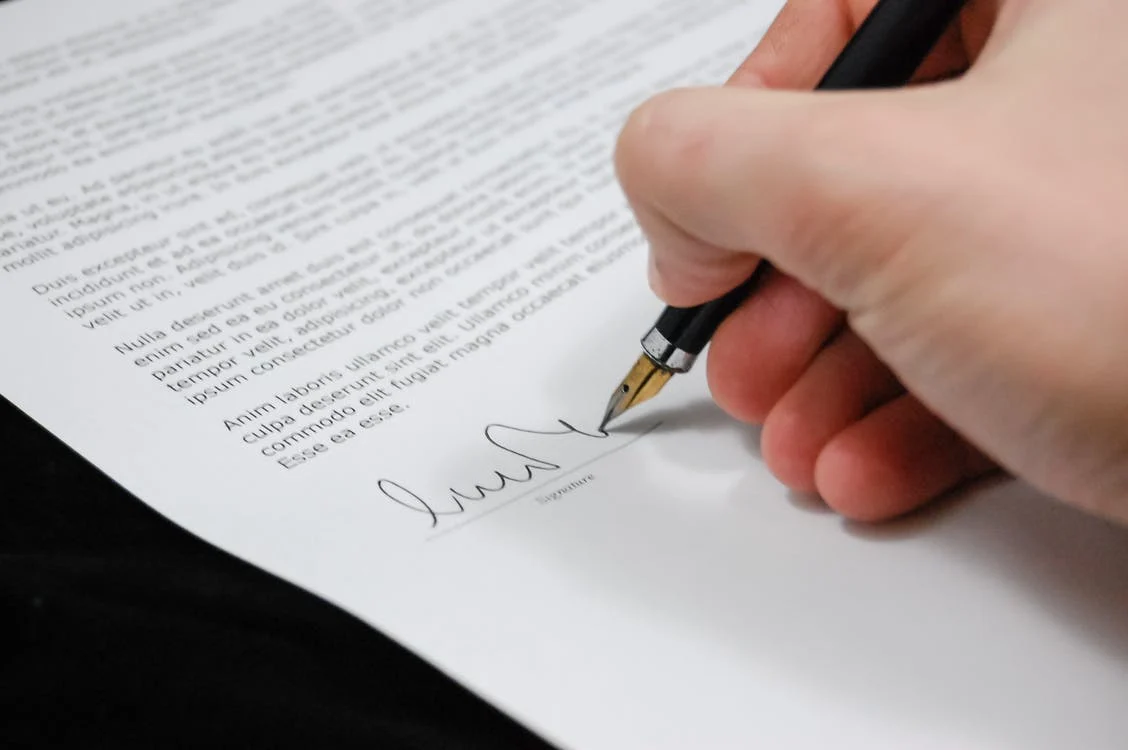
21 CFR Part 11 - Compliance for Electronic Records and Sign…


Negotiating Skills For Professional Results - Winning Strat…

Using High-Performance Coaching for Managers to Address Per…

6-Hour Virtual Seminar on Learning the Highlights of Excel …

Accounting For Non Accountants : Debit, Credits And Financi…

Tattoos, hijabs, piercings, and pink hair: The challenges …



Principles & Practices for the Cybersecurity of Legacy Medi…

ChatGPT and Project Management: Leveraging AI for Project M…

Reduce Stress in the Workplace: Effective Ways to Handle Co…

How to Lead and Manage a Narcissistic Manager

Building Thriving Teams: Proactive Strategies for Managers …


Stress, Change And Team Resilience Through Humor: An Intera…

The Importance of the first 5 seconds when presenting

Proactive Retention: Harnessing the Benefits of Stay Interv…

Pivot tables beginner to advanced + 20 advanced Pivot table…

GAAP—Update on new Accounting Principles and How They Impac…

Creating Employee Handbooks that Protect You and Support th…

ChatGPT and Project Management: Leveraging AI for Project M…

The 6 Most Common Problems in FDA Software Validation and V…

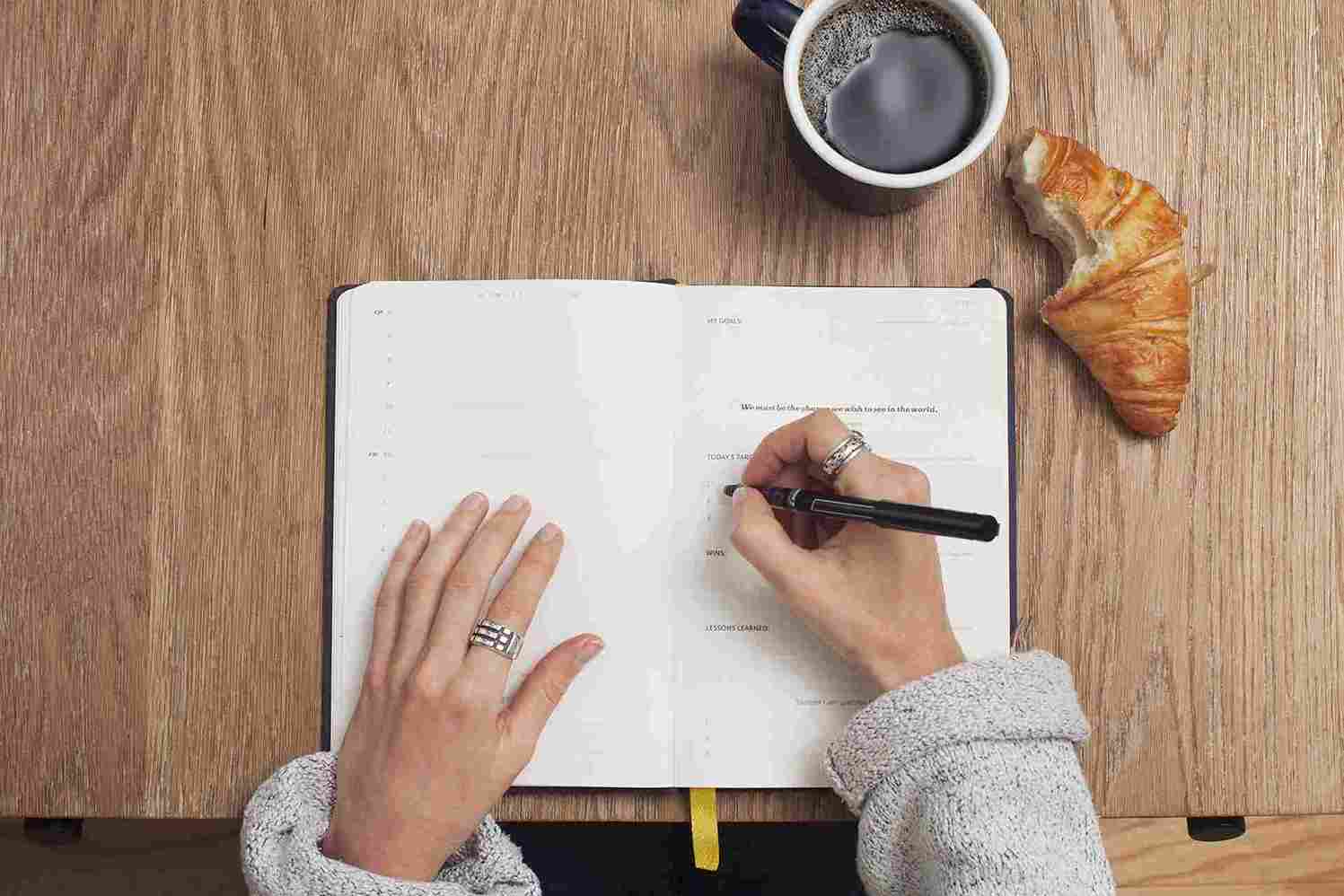

Female to Female Hostility @Workplace: All you Need to Know

Project Management for Non-Project Managers - Scheduling yo…